Student Registration
All students register for courses in Schedule Builder during their assigned enrollment appointment times. Assigned enrollment (registration) appointments provide students access to enrollment via Schedule Builder. Students are not required to attend in-person registration. Incoming Freshman, Transfers and Returning students must meet with an academic advisor for onboarding and registration guidance.
Students must ensure they file for financial aid and seek advisement before enrolling in classes.
Financial Aid
Students should seek guidance from a financial aid Advisor.
You can contact the Financial Aid Office by email at finaid@mec.cuny.edu.
For detailed financial aid information, please visit the Medgar Evers College Financial Aid webpage.
Academic Advisement Center
Students should seek guidance from their respective academic advisors or their major/program advisors for registration guidance. Please contact your assigned advisor based on your program or credit standing:
Academic Advising Center – for students with 30 or more credits: acadvisecenter@mec.cuny.edu
Accelerated Study in Associate Programs (ASAP): asap@mec.cuny.edu
Freshman Year Program – for students with 0 to 29 credits: fyp@mec.cuny.edu
SEEK Program: seek@mec.cuny.edu
School of Education: acollins@mec.cuny.edu
CUNYFirst
Your CUNYfirst Student Center is a gateway for managing your academic-related activities. Be sure to check out this 10-minute clip which illustrates how to view your personal details, class schedule, course history and grades, and financial aid summary information as well as how to manage to-do list items, set up payment plans, and make payments, request transcripts, and upload administrative documentation.
Registration in Schedule Builder
Students may search and register for courses, and change their class schedule online via Schedule Builder. Registration may be completed anywhere with reliable internet access and students may register on/after their assigned enrollment appointment.
NOTE: Enrollment Appointments cannot be changed. You must wait until your assigned Date and Time.
- Schedule Builder Student
- Manual
- How to Add, Drop, and Swap Courses in Schedule Builder (Video Tutorial)
- How to DegreeWorks Plan (Video)
Dropping/Swapping Courses
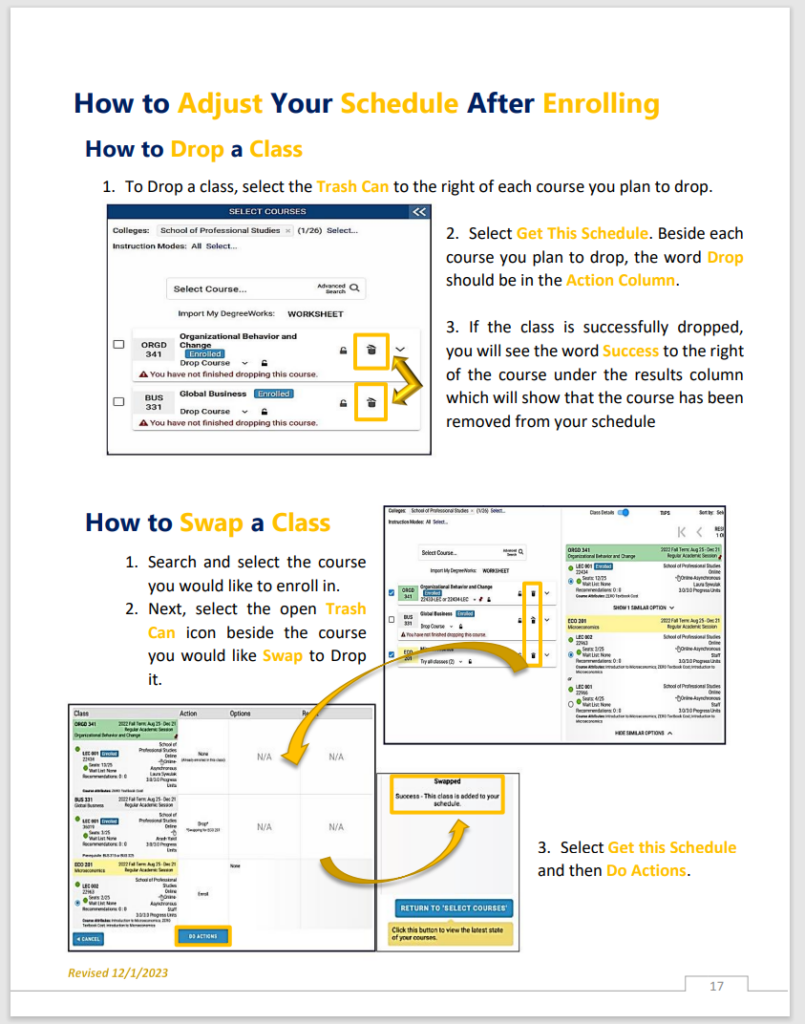
After courses have been added to a student’s schedule, they may be dropped or swapped for a different course within a term. Prior to dropping or swapping a course, all students should consult the Academic Calendar to view drop, refund, and withdrawal period deadlines.
Wait Listed Courses
Students may use the Wait List feature when a course is currently closed. However, not all courses offer a Wait List Option. Students placed on the Wait List will be assigned a position number and will be auto-enrolled based on their assigned number when a seat becomes available. Once a student is auto-enrolled, they will receive an email communication via their Medgar Evers email address.
Important: Once you have registered and paid for the semester or session, you are responsible for any fees and academic penalties incurred during registration. You must drop courses before the first day of classes or you will be liable for the tuition of the courses.
Enrollment (Registration) Status / Error Messages Explained
If an enrollment (registration) attempt — Enroll, Drop, or Swap — will result in one of three statuses:
Success — This indicates a successful transaction.
Message — This indicates a successful transaction, but there is additional information regarding the transaction or course. Click on the word “Message” to view detailed information. A requirement designation message may appear to denote that an area within the Pathways framework is being satisfied.
Errors — This indicates an unsuccessful enrollment transaction. You must click on the word “Error” to see the reason the enrollment transaction was unsuccessful. There are many error messages in the system; the most common errors are listed below. If you are looking for an error that does not appear on the list, remember to click on the word “Error” in the enrollment request screen for a detailed explanation.
Auditing Classes
Auditing classes allow students to attend and participate in a course without receiving academic credit or a grade. It’s a valuable option for those who want to explore a subject of interest, prepare for future coursework, or learn at a more relaxed pace.
Are you thinking about auditing a class? To get started, fill out the Course Audit Form.