CUNY Multi-Factor Authentication
Starting Tuesday, July 22, 2025
To strengthen account security, CUNY Login Multi-Factor Authentication (MFA) will be required for all Medgar Evers College students, faculty, and staff beginning Tuesday, July 22, 2025.
This added layer of protection helps prevent unauthorized access to your accounts and personal information. You’ll be prompted to verify your identity when logging into key CUNY systems like BrightSpace D2L, Connect2, CUNYBuy, CUNYfirst (Self-Service, Campus Solutions, HCM and Finance), DegreeWorks and Schedule Builder.
How to Set Up CUNY Login MFA for the First Time
- Open the MFA Setup Portal
In a new browser window, visit: CUNY MFA Self-Service (https://ssologin.cuny.edu/oaa/rui) - Log In
Enter your CUNY Login username and password, then click Log In.
If your browser asks to share your location with ‘ssologin.cuny.edu’, click Allow. - Acknowledge the Prompt
An Oracle Access Manager message will appear asking you to grant access to continue. Click OK. - Grant Permission
On the next screen, click Allow when prompted to grant access.
The “Hi, what are you managing today?” page is displayed
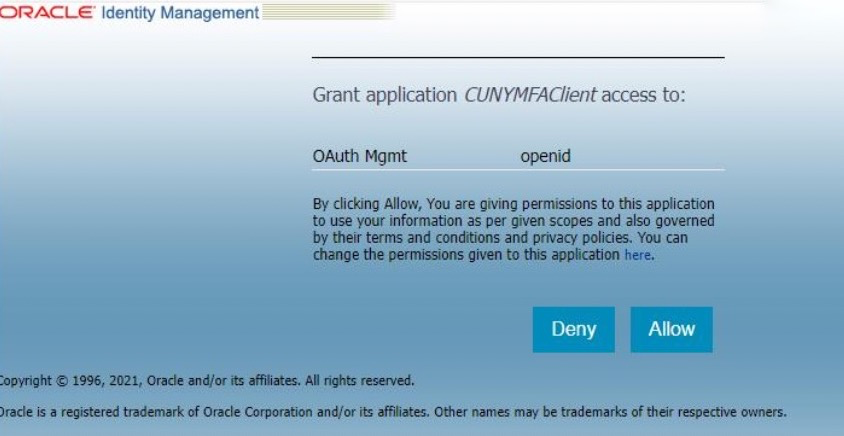
- Click “Manage”
On the dashboard page, find the tile labeled My Authentication Factors, then click Manage.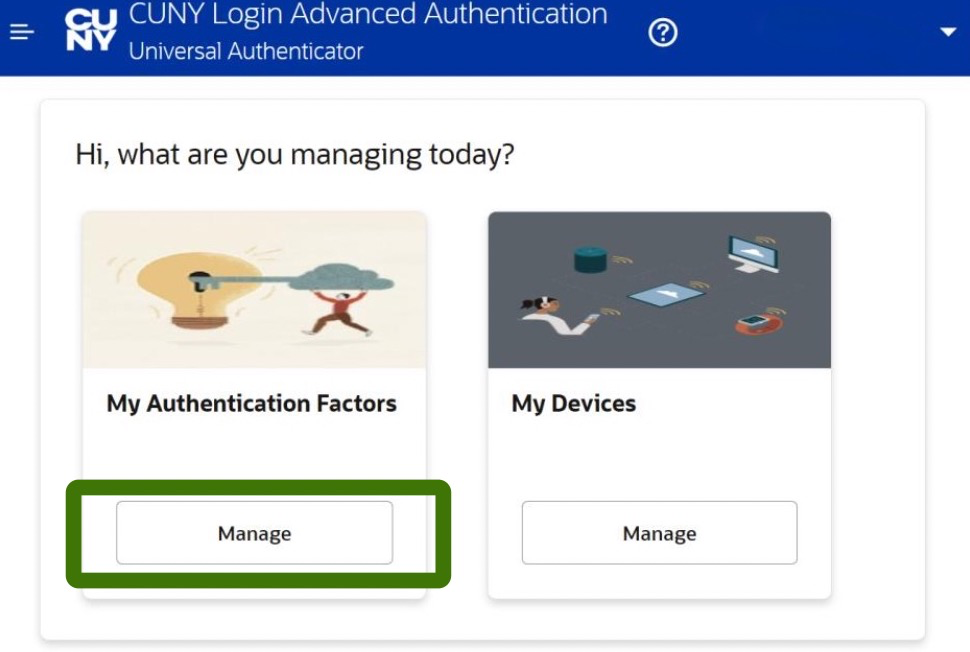
- Add Authentication Factor
Click Add Authentication Factor to see a list of options.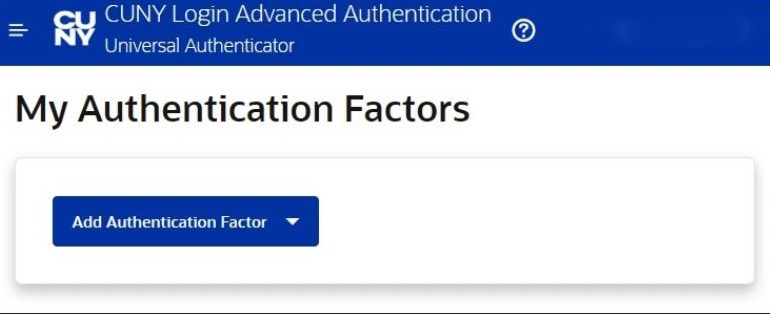
- Choose “Mobile Authenticator – TOTP”
Select Mobile Authenticator – TOTP (Time-based One-Time Password) from the list.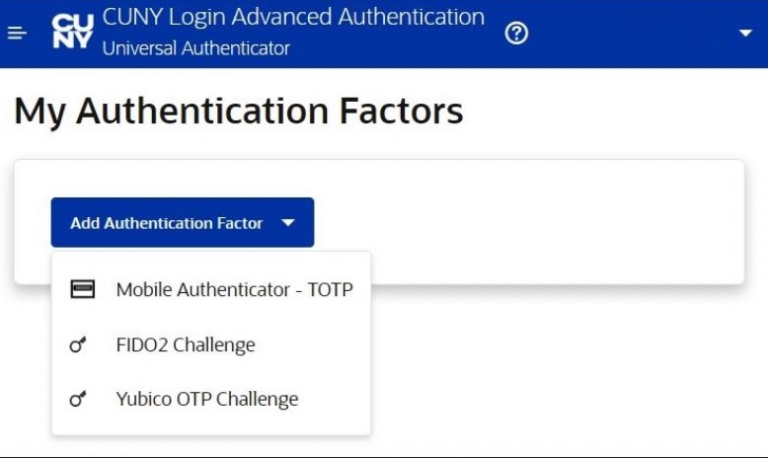
- Enter a Friendly Name
In the Friendly Name field, enter something like “MEC MFA” so you can recognize this entry in your Authenticator app.
* Note for iPhone users: Use hyphens or underscores instead of spaces (e.g., MEC_MFA) to avoid display issues.
- Open Microsoft Authenticator on Your Phone
Open the Microsoft Authenticator app on your phone. - Tap Verified IDs
Tap Verified ID’s at the bottom of the page or the circular button above it.
The Microsoft Authenticator Verified IDs page is displayed.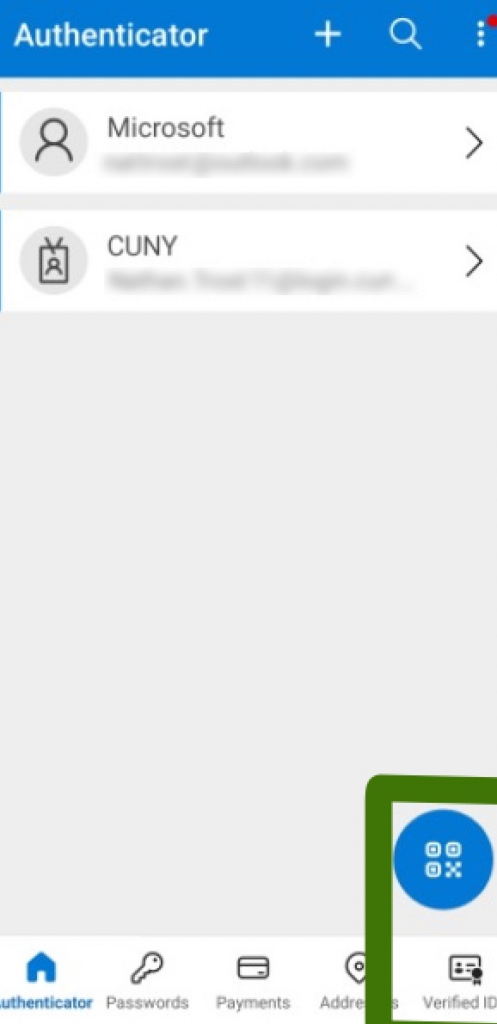
- Tap Scan a QR code
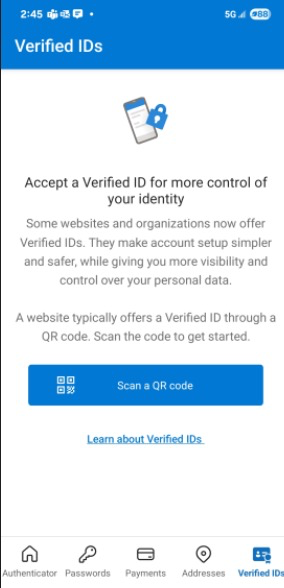
- Scan the QR Code
Use the camera window on the Scan QR Code page to capture the QR code displayed on the screen. This sets up a new MFA account in Microsoft Authenticator for CUNY Login MFA.

- Check for Code Generation
The app will now display a 6-digit code for the account you just added. This code refreshes every 30 seconds. - Click “Verify Now” on Your Computer
Back in the setup window on your computer, click Verify Now. A Verification Code field is added to the CUNY Login Advanced Authentication – Setup Mobile Authenticator page - Enter the Code from Your Phone
In the Verification Code field, enter the 6-digit code shown in the Microsoft Authenticator app.

- Click “Verify and Save”
This will complete the setup. You should now see your Mobile Authenticator – TOTP listed under your factors.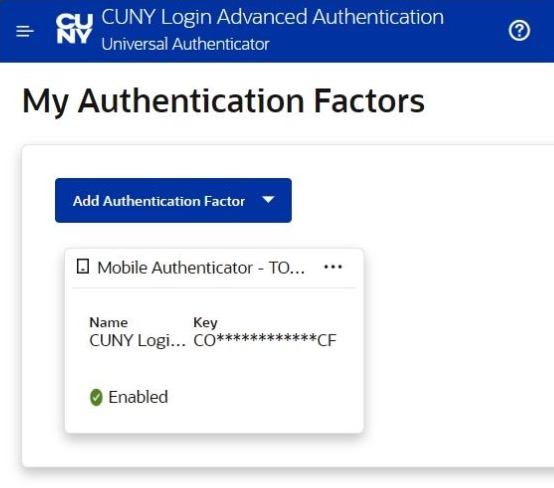
- Log Out
Click your name in the top-right corner of the screen, choose Logout, and close the browser tab.
Your CUNY MFA is ready to go. The next time you log in to CUNYfirst, Brightspace, Zoom, or other CUNY systems, you’ll be asked to enter the one-time code from your phone.
Important Reminder for VPN Users:
If you use the Medgar Evers College VPN, your MFA is already configured. When prompted during VPN login, you can enter the 6-digit code generated by your Microsoft Authenticator or Google Authenticator app.
- Open your authenticator app
- Locate the account labeled for MEC VPN or CUNY Login
- Enter the current 6-digit token when prompted
Need help? Contact IT Helpdesk at 718.270.6262