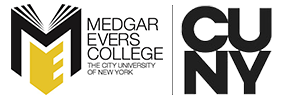DegreeWorks or EDUTRAC is a web-based degree audit software system that will assist you with your educational progress while at Medgar Evers College. By matching your academic and course history against the degree requirements as defined in the college catalog, you will be able to:
- Check your degree, CUNY Skills, GPA and major requirements.
- Decide if to change your major.
- Estimate degree completion date.
- Project Grade Point Average (GPA).
- Determine if a course will flag your financial aid.
- See all courses: completed, required and in progress (IP). This also includes courses that do not apply towards your degree.
Key Features/Benefits of DegreeWorks?
- “What If” audit: enables you to see if courses taken can be applied to other majors of interest.
- Checklist of graduation requirements.
- Look Ahead: enables you to see how courses you plan to register for would apply towards your audit/degree requirements.
- 24 hours/7 days online access to view your audit.
- Save audit as PDF file
How do you access DegreeWorks?
- How to Register:
- New Users-Click on “Register for a New Account” and follow instructions. Then follow steps below.
- Returning Users-Enter your username and password
- Click on Log-In
- Then Click on: Student Advisement Degree Audit
You can also access DegreeWorks from CUNYFirst.
The DegreeWorks Advising Report link is located at the lower right hand side of your Student Services Center page. Once you click the link a new window to the CUNY Portal LOG-IN will pop up. Next, sign in to the portal and click on Student Advisement Degree Audit.
Understanding my DegreeWorks audit
| Legend/Symbols: | |
| Complete except for in-progress classes | |
| Complete (you have met all requirements in this area) | |
| Not yet complete (this indicator is accompanied with “still needed”. You must fulfill missing requirements) | |
| Nearly complete: this portion of degree/major requirement is almost met. | |
@ |
Any course number. Example, HIST 2@@ means any 200 level HIST course |
| : | Indicates a range of courses. Example, ACCT 200:999 means any ACCT course between ACCT 200 and ACCT 999. |
| IP | In-Progress course |
| TR/CR | Transfer class |
Elective Classes Not Allowed: Courses that do not apply towards your major. You have registered for a course that may NOT be required for your degree. TAP eligible students may lose their aid.
What Does My Degree Audit Look Like?
| Section 1: | Student’s information |
| Section 2: | Degree Requirements |
| *Important: Make sure your Academic Year (ex. 2013-2014) is the same for each section listed on your audit.* | |
| Section 3: | CUNY Skill Assessment Requirements |
| Section 4: | General Education or PATHWAYS Requirements |
|
*Important: Make sure your Academic Year (ex. 2013-2014) is the same for each section listed on your audit.*
|
|
| Section 5: | Major/Plan Requirements. When applicable, this section will also contain concentration (Area of Emphasis) requirements. |
|
*Important note: if you see the message “CONC block was not found but is required”, then you must officially declare a concentration for your major Make sure your Academic Year (ex. 2013-2014) is the same for each section listed on your audit.
|
|
| Section 6: | Concentration/Emphasis/Sub-plan Requirements. (If and only if you declared a concentration then section 6 will populate). |
|
*Important: Make sure your Academic Year (ex. 2013-2014) is the same for each section listed on your audit.*
|
|
|
Optional Sections: The following sections may or may not appear on your degree audit dependent on degree requirements.
|
|
| Section 7: | Elective Credits(s). This section is linked to the major requirements and is dependent on if the major requires free electives. |
| Section 8: | Sub-Plan/Minor Section. You must declare a sub-plan/minor for this section to populate. |
Other Sections
Elective Classes not allowed Section: Lists courses that are not required for degree. Courses that are in progress (IP) will flag your financial aid.
Insufficient Grades Section: Lists all courses that do not have passing grades (W, WA, WN, WU, F, Z, R, PEN, D-, etc).
In-Progress Section: List all registered and INC courses that are counted towards degree.
FUNCTIONS: What is a Look Ahead audit?
The purpose of the Look Ahead audit is to show how courses you plan to register for would apply towards your degree. This is a good feature to use if you are interested in a course but are unsure if it would apply towards your degree.
The Look Ahead audit link is located on the left hand side of section one of your DegreeWorks audit report.
FUNCTIONS: how to do a What-If degree audit?
To perform a “What If’’ audit, click on the “what if” link located at the upper right hand side of the audit.
- Select desired degree (Associate in Arts, Associate in Science, etc).
- Select desired Academic Year for degree (reminder Academic year determines curriculum requirements).
- Select desired major (you will only see majors listed on selected degree). Then select academic year for major (academic year should be the same as degree’s academic year).
- Select concentration/emphasis/sub-plan (if applicable). Then select academic year for concentration (academic year should be the same year as degree and major’s academic year).
- Select desired minor (if applicable). Then select academic year for minor.
- Click on “process What-If”:
You will see an updated audit reflecting desired academic year.
Print a hard copy as this audit will not remain in the system.
To revert to original audit, click on the “Worksheets” link
FUNCTIONS: how do I view my class history?
Click the Class History link located in the student information section (section 1) of your audit and a window will pop up containing your class history information. The Class History link is used for information purposes. It displays a semester by semester report of your academic history, including transferred courses. This is not an official transcript. Official transcripts must be requested through the Registrar’s Office.
Frequently asked questions
For assistance with DegreeWorks email: edutrachelp@mec.cuny.edu